Install Python using Anaconda
Python_MyoVision is written in a computer language called, you guessed it, Python. The code also uses additional Python packages (including Numpy, Scipy, Panadas, and Scikit-learn) which provide specialized support for scientific computing and image processing.
The easiest way to install Python and all of the necessary packages is to use the Anaconda distribution.
Instructions
-
Read the Installation instructions for Anaconda.
- Note that during the installation
- if you are given the option of installing Python 3.something or Python 2.something, install the newer Python 3.x something version.
- you will have the option of adding Anaconda to your PATH environment variable. Although it is not the default, we want to do this for MyoVision.
-
Now go ahead, and install Anaconda, following the instructions, and adding Anaconda to your PATH environment variable when you get to the appropriate step.
- Check the installation by:
- opening a command prompt (Run->cmd, or type cmd in the Windows Search box)
- typing “python -V” and pressing enter
- you should see something like this
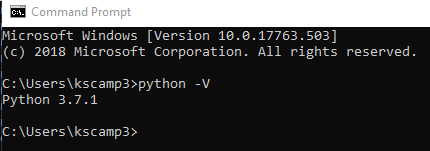
- if you get an error, or don’t see a version number starting with 3.something try this troubleshooting page
- Finally, recognizing that this may take ~20 minutes, update the complete Anaconda installation by:
- typing “conda update -all” at the command line and pressing enter
- accept Y / default arguments when prompted
- Get help here if you need it
- Follow the instructions for “What 95% of people actually want” :-)