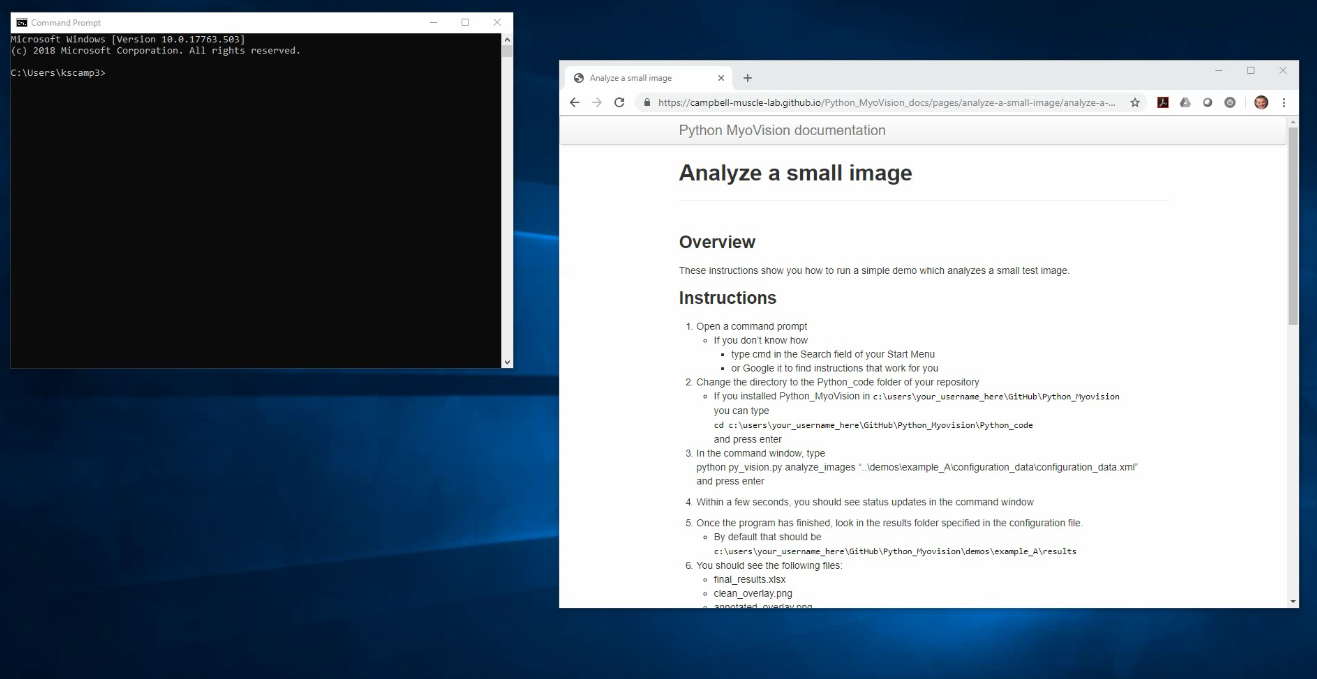Overview
These instructions show you how to run a simple demo which analyzes a small test image.
Video
Instructions
- Open a command prompt
- If you don’t know how
- type cmd in the Search field of your Start Menu
- or Google it to find instructions that work for you
- If you don’t know how
- Change the directory to the Python_code folder of your repository
- If you installed Python_MyoVision in
c:\users\your_username_here\GitHub\Python_Myovision
you can type
cd c:\users\your_username_here\GitHub\Python_Myovision\Python_code
and press enter
- If you installed Python_MyoVision in
-
In the command window, type
python py_vision.py analyze_images “..\demos\example_A\configuration_data\configuration_data.xml”
and press enter -
Within a few seconds, you should see status updates in the command window
- Once the program has finished, look in the results folder specified in the configuration file.
- By default that should be
c:\users\your_username_here\GitHub\Python_Myovision\demos\example_A\results
- By default that should be
- You should see the following files:
- final_results.xlsx
- clean_overlay.png
- annotated_overlay.png
- processing.zip
- Here is the clean_overlay.png file
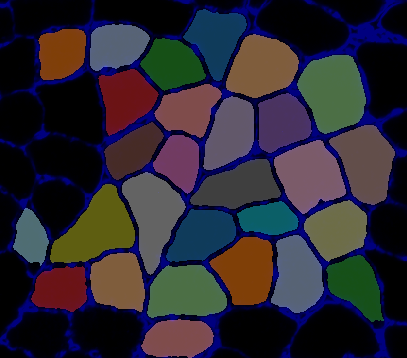
- Here is the annotated_overlay.png file
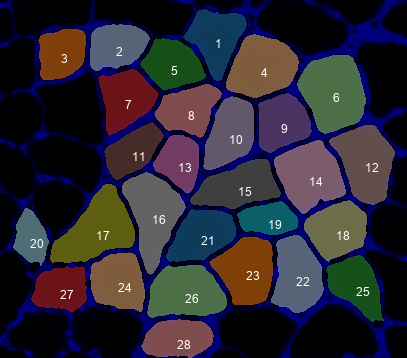
- Now go to What MyoVision did to learn more about what the program did.