Installation
Important note - the Campbell lab uses Windows PCs exclusively.
FiberCpp is written in C++ and the binary included in this repo will only work on Windows machines. Thus, you will need a Windows PC to run simmulations.
FiberPy is written in Python and might run on non-Windows machines. This means that you might be able to analyze simulations run somewhere else but we haven’t tried this ourselves and don’t have the resources to support non-Windows use.
With that caveat, this page discusses how to install FiberSim.
Downloading the FiberSim software
The FiberSim project is hosted on GitHub.
If you are comfortably using GitHub and/or GitHub desktop, you will probably want to clone the respository. This page provides some basic help.
If you are new to Git, it is probably easier to download a zip file of the repository. Once you have done that, un-zip the archive in a folder where you have write access, for example, c:/users/your_name/documents/FiberSim.
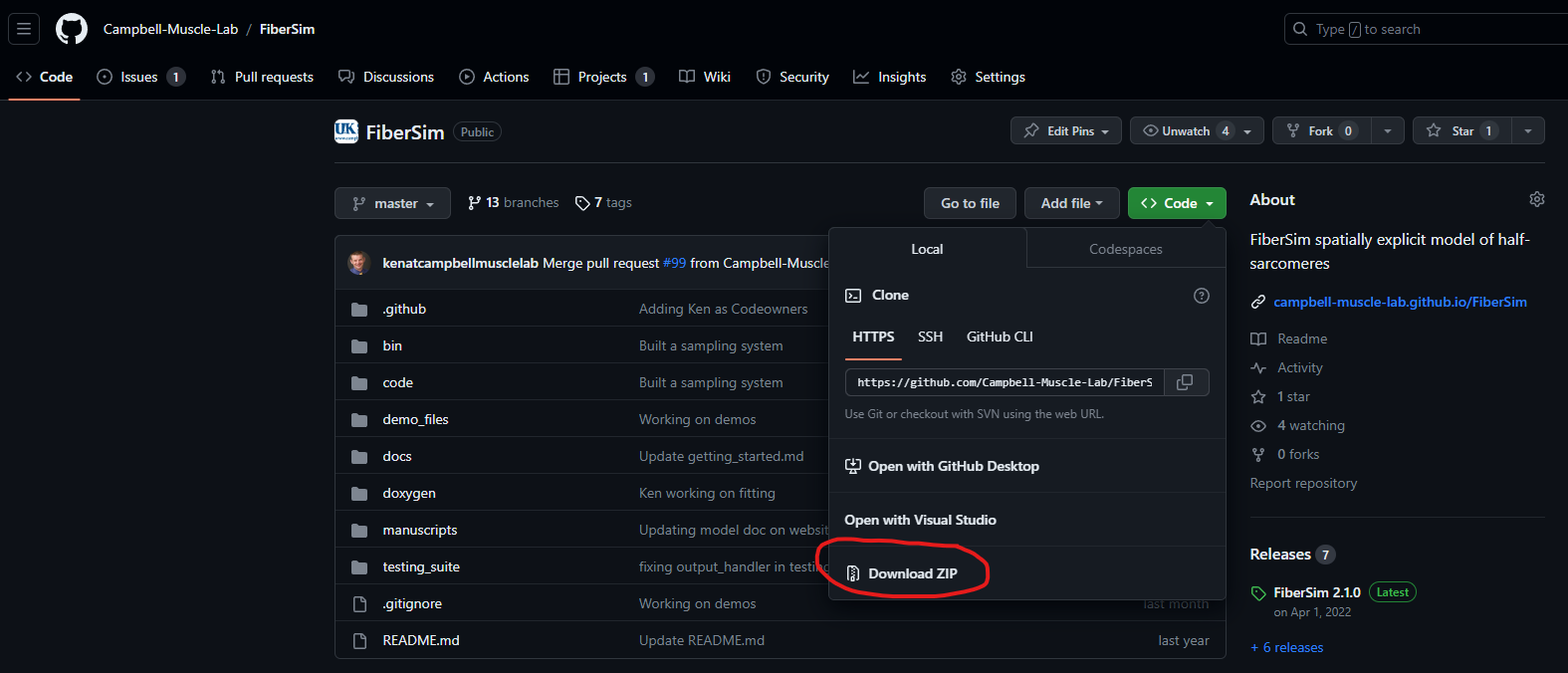
With both approaches, you probably want to check that your directory structure looks something like this.
C:\Users\<user-name>\Documents\FiberSim
|
|- bin\
|- code\
|- demo_files\
|- docs\
|- doxygen\
|- .gitignore
|- README.md
Installing Anaconda
To use FiberSim, you need to have Python installed on your computer. The easiest way to do this is by installing Anaconda.
-
Download Anaconda from https://www.anaconda.com/download
-
Install the software accepting all the defaults.
Creating the FiberSim environment
Anaconda supports environments which ensure that the Python packages FiberSim needs are kept up to date and consistent.
-
Open an Anaconda Prompt (most simply, from the Windows Start Menu)
-
The command prompt shows the directory you are currently in. Most of the time, the directory is
C:\Users\<user-name>. You need to change the directory to<FiberSim_repo>\code\FiberPy\environment, where<FiberSim_repo>is the top-level folder for the repository you cloned or downloaded from GitHub. - To navigate inside the folders, use the “change directory command” (
cd), for examplecd <user_name>\Documents\FiberSim\code\FiberPy\environment` - Now type
conda env create -f environment.yml
and press Enter. Anaconda will handle the download and installation of all dependencies.
Using The FiberSim Environment
Each time you want to run FiberSim simulations, you need to launch an Anaconda Prompt to write the command lines. Your first command line should always be to activate the FiberSim environment. To do so:
- Open an Anaconda Prompt
- Type:
conda activate FiberSim
You will notice that “base” is now changed to “FiberSim” in the prompt command.
You are now ready to try the first demo!